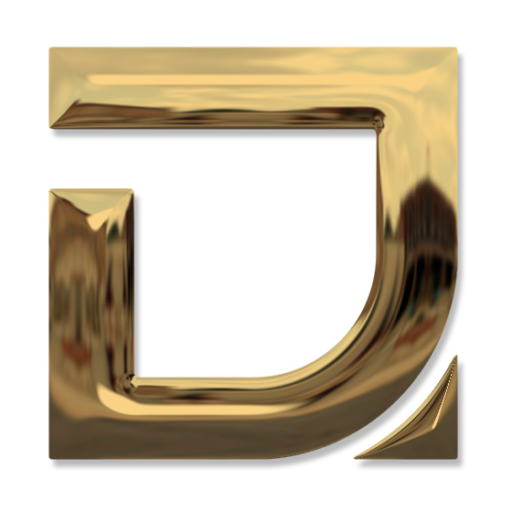Finding unique and attractive product mockup for each design project presentations is very challenging, on stock image marketplace there are many mockups available but sometime they doesn’t aligns with projects, or many other people are using same mockups, to make your project presentation unique you can create your own customized mockups for your any design project. in this post I will share step to create your own unique product mockup using Ai and photoshop.
Table of Contents
ToggleWhat are mockups?
Mockups are dummy representations of any product that are used to showcase your designs or ecommerce products in real world use case, that can be logos, wesbites, business cards, book covers, brandings,products, ecommerce products etc. Using mockups can enhance the visual of your designs and help you explain your design to clients in a more easy way, and to make ecommerce products look more attractive and professional.
How to use AI to create product mockups?
Ai tools provides you with very creative, high quality and eye-catching images of any product, You can use text to image Ai tools to create stunning images for product mockups that aligns with project branding, you can create personalised images based on the project such as colors, style of the project, and use these images to create mockups for your projects. To create an image you can simply write a prompt or description of the image and AI will generate images based on the description you provide, the best AI tools to create images are Midjourney, Leonardo, dall-e, ideogram etc.
Why use Ai for mockup images?
Purchasing images from stock image websites is a little costly in comparison to Ai tools, some ai tools lets you create images for free, it saves time, money plus provides more creative and unique images. Finding the same style of image set or series is not always possible but you can create a complete series of images in the same style with Ai tools. If you are a small biskness owner or ecommerce seller the it can help you create variations of your products in very creative way that help businesses boost sales, and grab attention of customers.
If you are a business owner or ecommerce seller, then you can create variations of your products’ images in various backgrounds and environments.
How to create mockups using AI and Photoshop?
Creating mockups using AI and photoshop is a very easy process, let’s get started with creating images for products in Midjourney AI. Midjourney is a paid text to image Ai tool but you can use any other free text to image Ai tool for it.
How to create images with Midjourney Ai for mockups?
To create images for mockups from ai you need to prepare prompt/description of required image, process is same for all text to image Ai tools, once you get the prompt, submit prompt in message box [prompt writing area] and click submit, you will get different images based on the description, you can re run the process to get more variations until you completely satisfied with image, after getting image you can upscale image and download in your device. Let’s see an example with a business card mockup.
Prompt- “closeup shot of blank business card mockup black theme, beautiful professional environment”

Steps to create mockup in photoshop
After getting the final image, import or open the image in photoshop, for example – I created this business card image with Midjourney, imported image in photoshop.
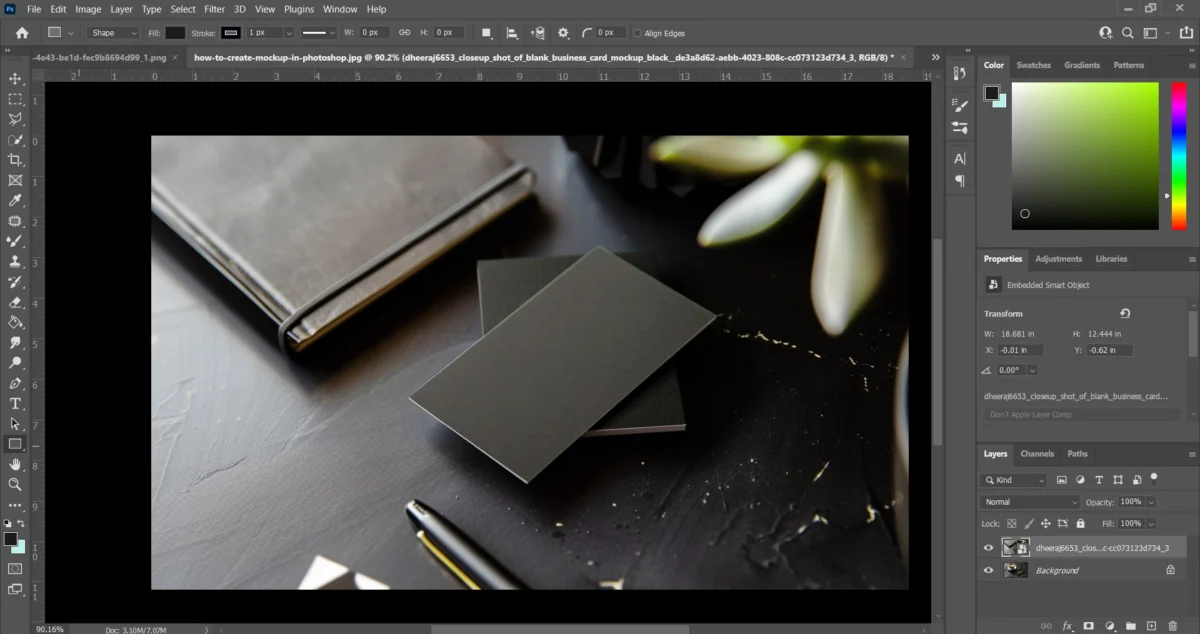
Create a rectangle or any other shape that your product image requires.
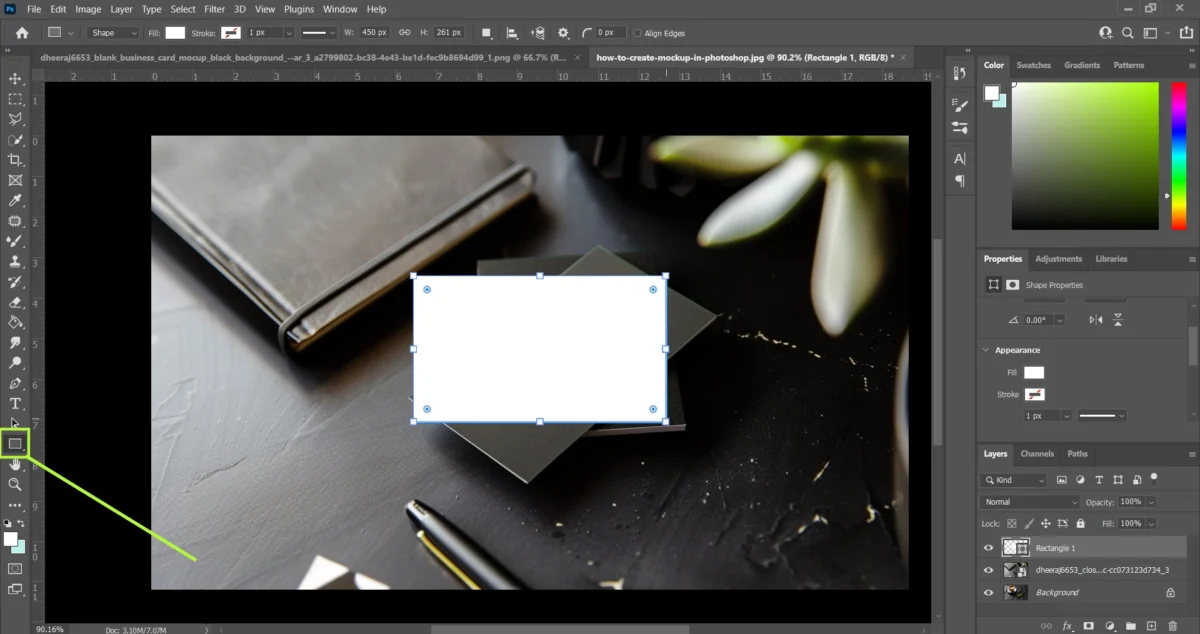
Go to the layer panel, right click on the image and convert your image into smart objects.
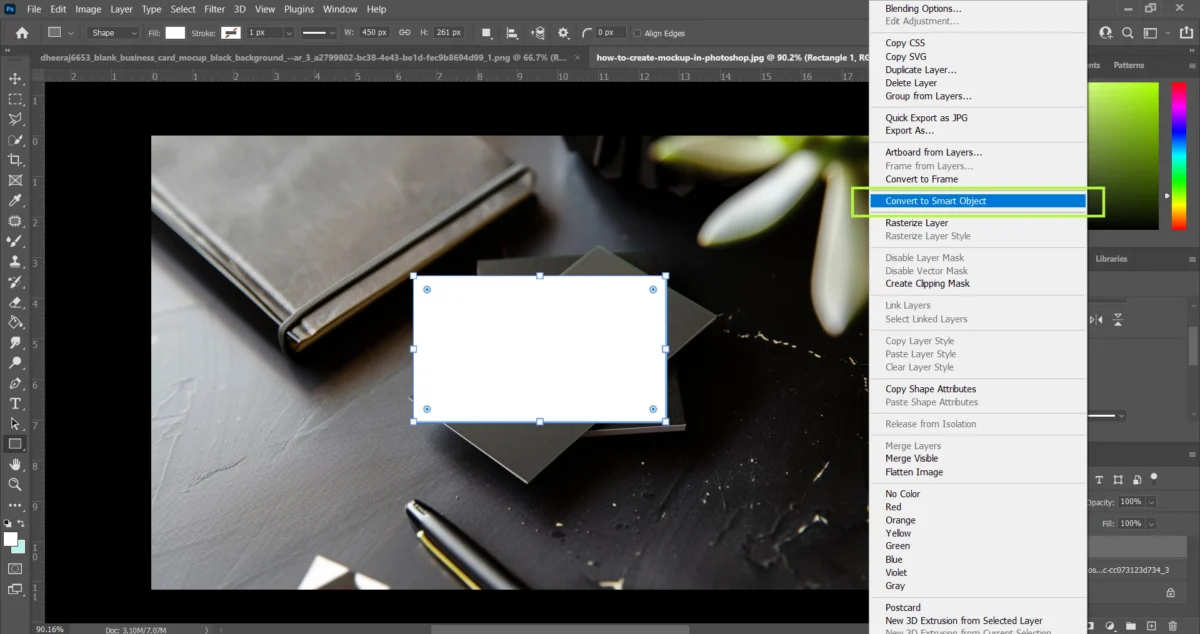
Now, transform your image into the shape of the design area,
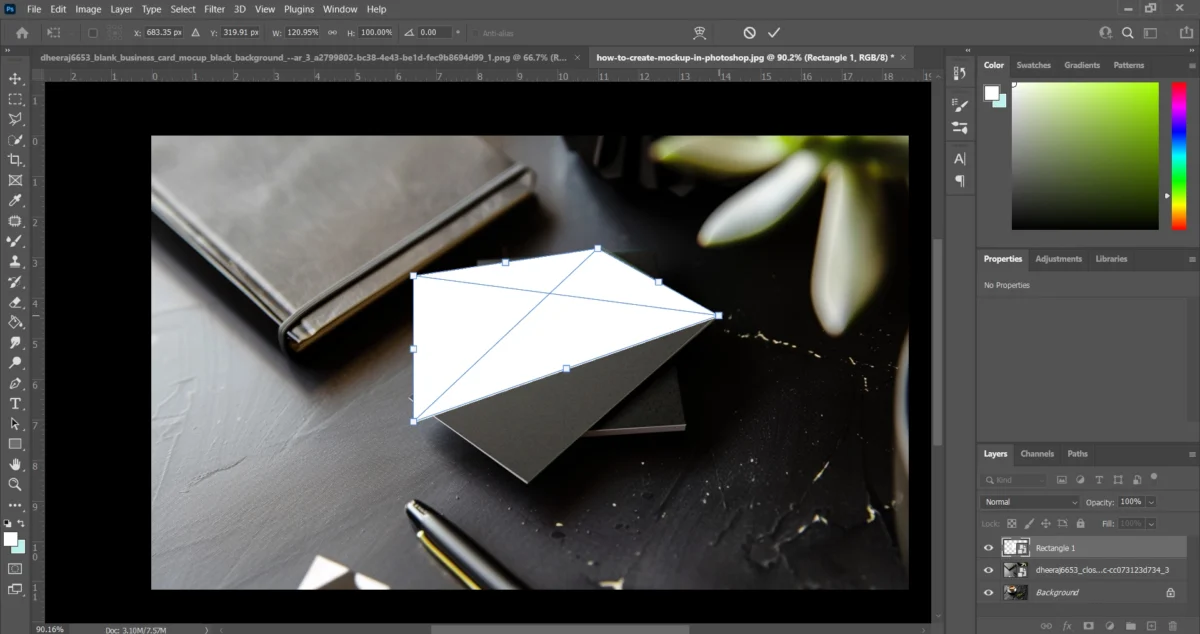
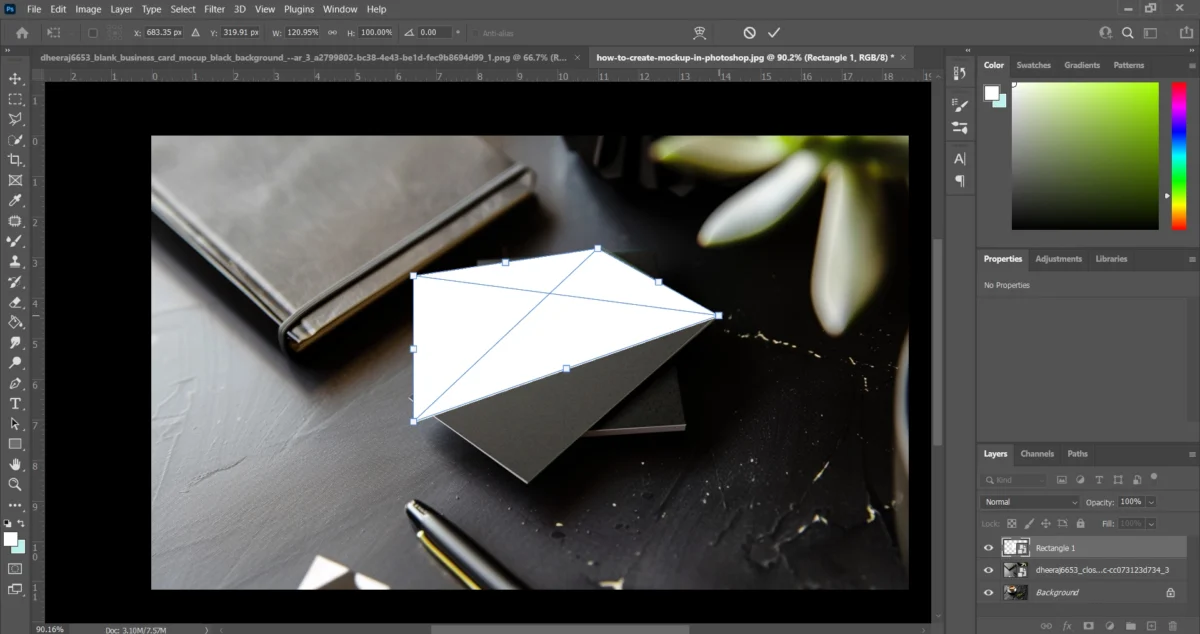
Double click on the image in layer panel it will open a new window in photoshop,
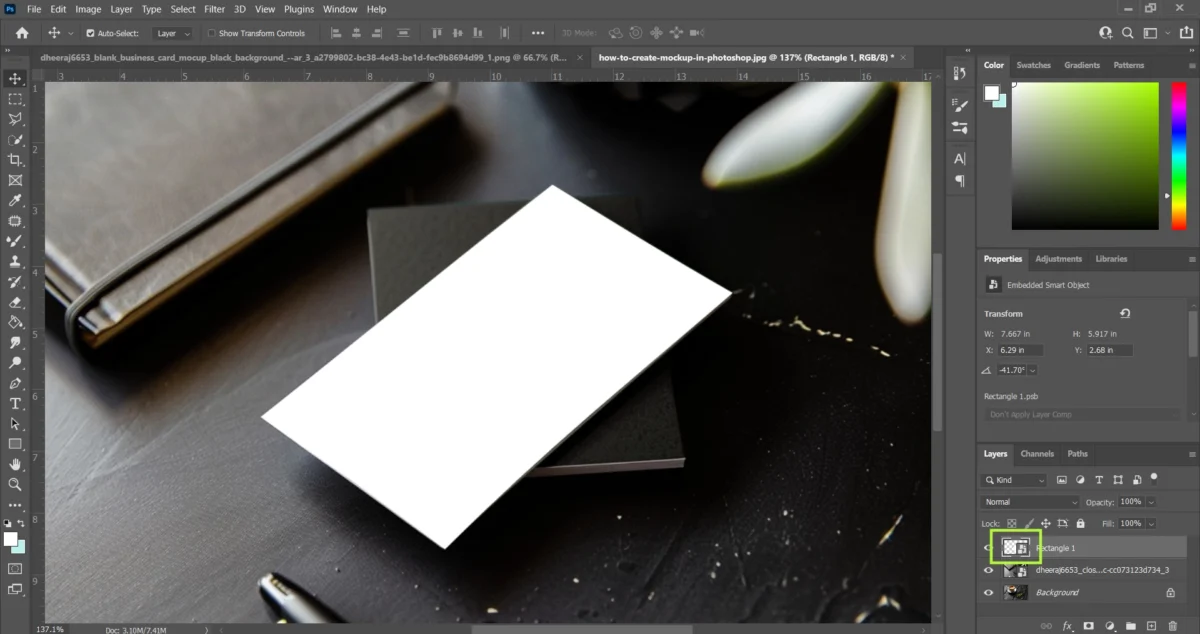
Place your design and click save, return to main file, you will see your design has been applied on the product,
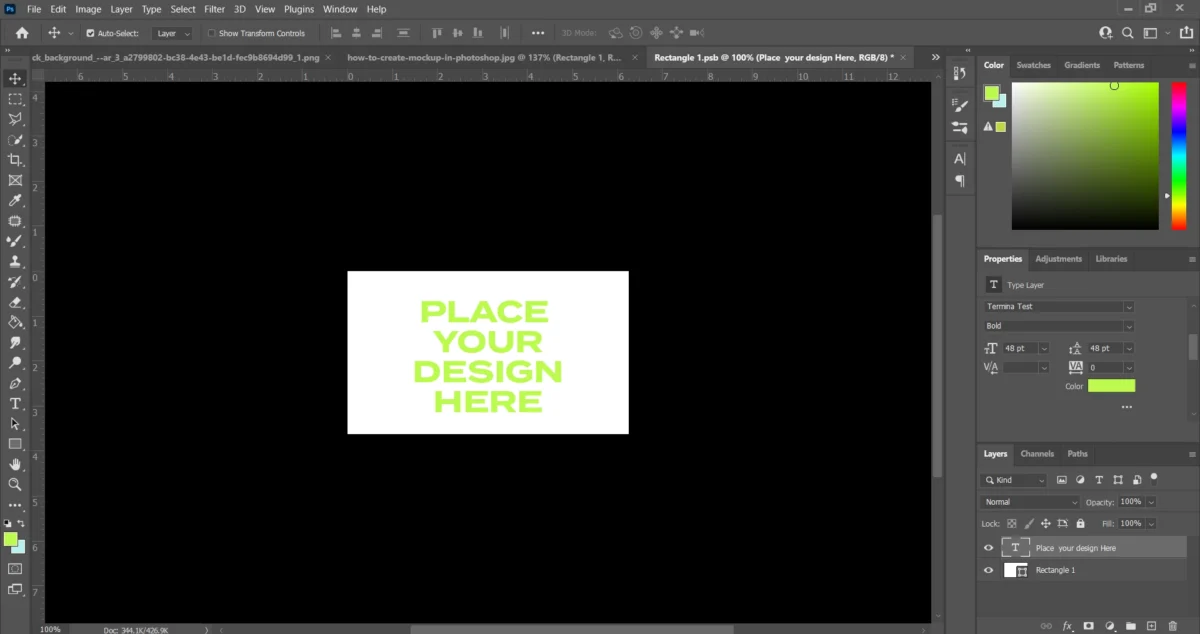
Save the file
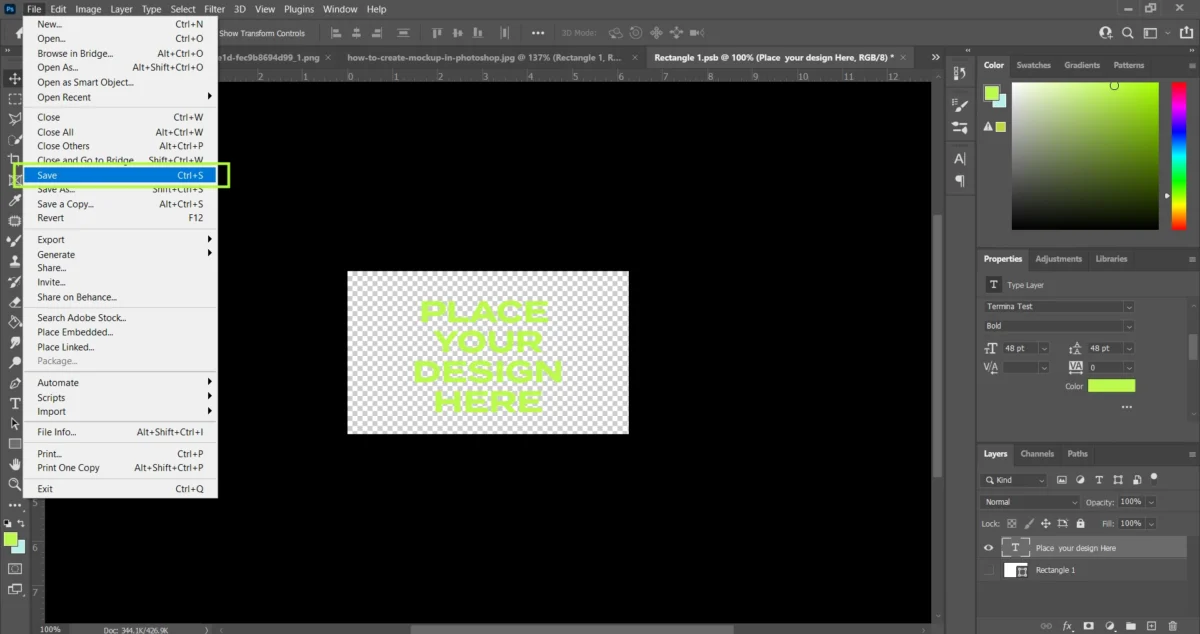
Get back to main editing window, you will see your design is updated on the mockup product. Now save the file, it can be used for other designs. To edit the design you can follow the same method- click on the image in layer panel, new window will open, place your another design and click save.
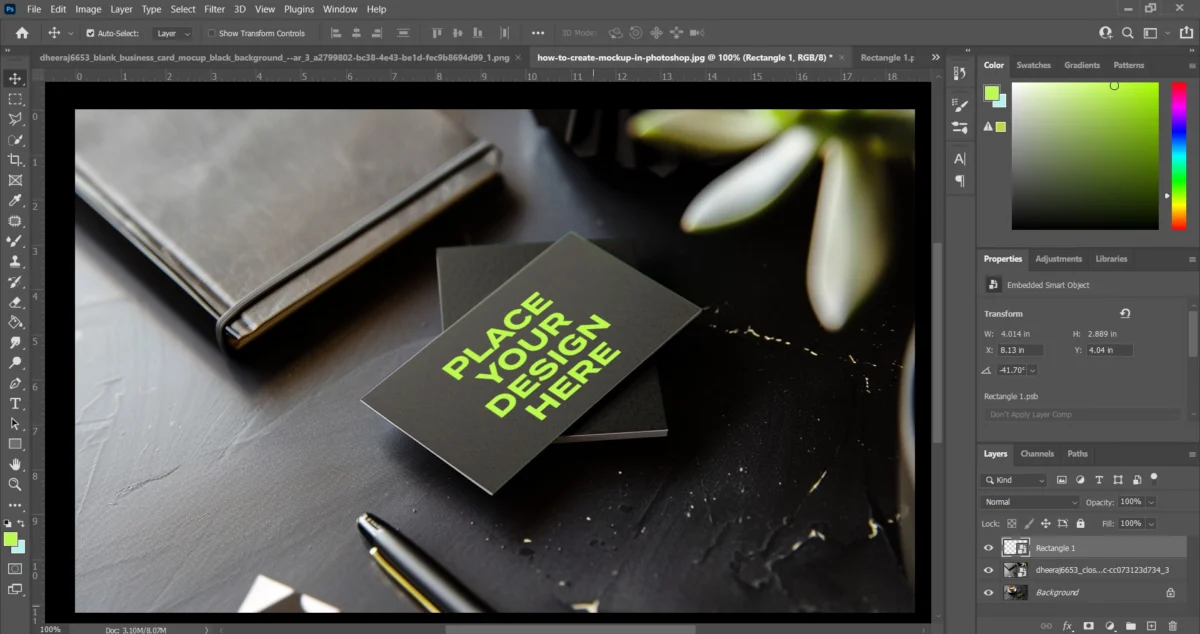
Final thought
So in this post we have learned how to create a business card mockup using Midjourney Ai and Photoshop, by following these steps you can create your own unique product mockups according to your project needs, hope you understood the steps in easy way, if you are interested in learning more about creating Ai images using Midjourney Ai or Leonardo Ai then you can follow these guides for Midjourney V6 guide for beginners and Leonardo Ai cheatsheet.