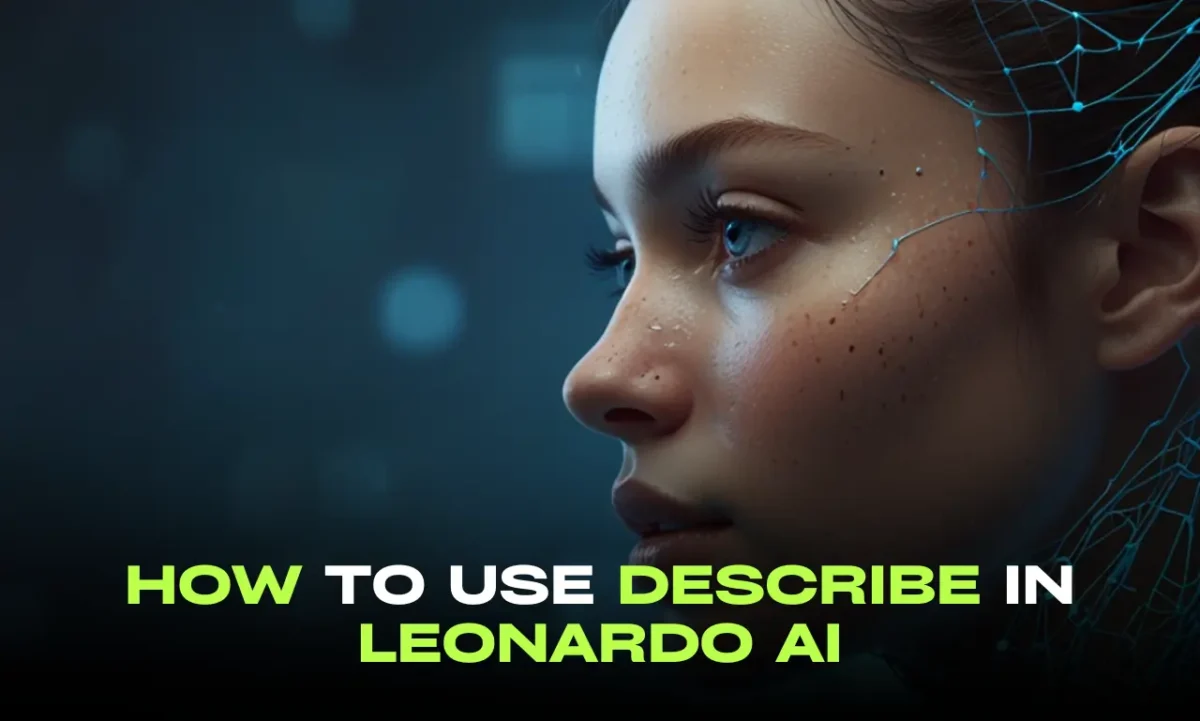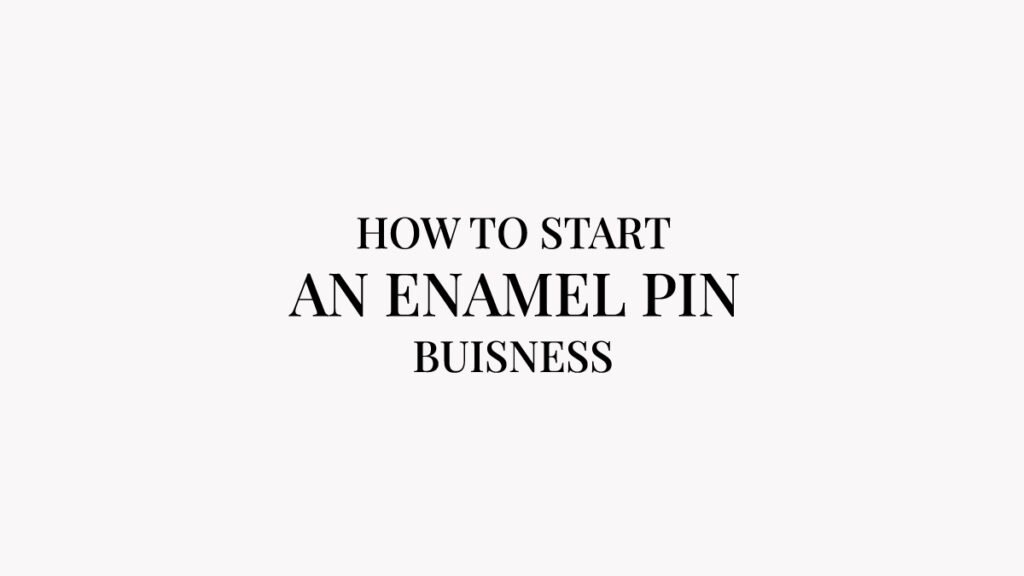Creating AI images and artwork with Leonardo AI has become very easy. It keeps evolving with many impressive features and unique models, whether it is a universal upscale that enhances images or a Phoenix that creates text-based designs.
Leonardo Ai has been improving with time and making its users amazed, now we have got ” Describe in Leonardo Ai ” that allows you to generate prompts by uploading any image, In this post, you will learn How to use Leonardo Ai’s new feature “Describe”.
Leonardo AI cheat sheet for beginners, 60+ free prompts
What is describe in Leonardo AI?
You might have created many images using text-to-image tools like Mijdourney AI or Leonardo Ai, but sometimes you don’t get the desired results or are confused with style, theme, elements, or any other details in the images. Or you have an artwork, you need to create similar images but are not sure what should the prompt be, here comes the “Describe” feature,
Describe command allows you to upload any image or artwork and get a detailed prompt for the artwork from object details to style, theme, and colors, it provides you with a prompt that has every detail from the image. You can use that prompt to create variations of it.
How to use the “describe” feature in Leonardo AI?
- To use the “Describe” feature, log in to Leonardo AI, if you are a new user then you can create your account from here.
- Click on the image generation from the left window
- You will see three diamond icon ✨ beside the “Generate” button in the prompt box,
- Click on the ✨ icon, and select “Describe with Ai”
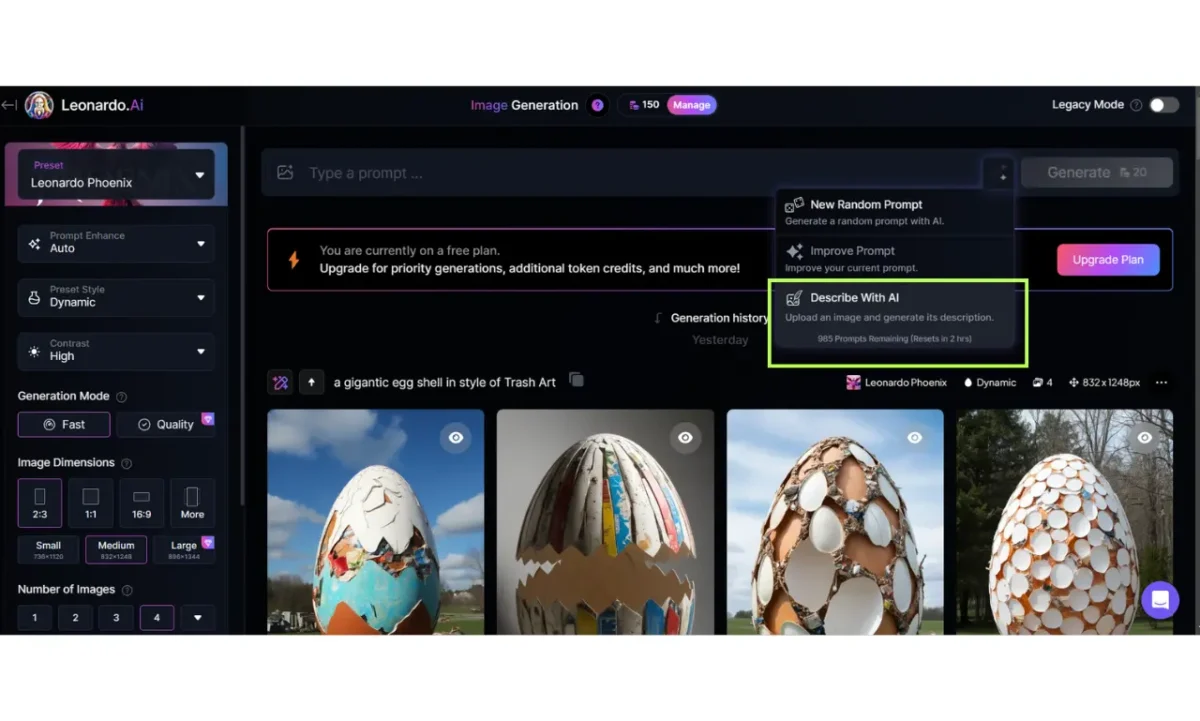
- Upload new images or use images that were generated with Leonardo.
- Select the image and click confirm,

- Within a few seconds, Leonardo AI will give you the prompt for the uploaded image.
- Once you get a prompt, check the prompt carefully,
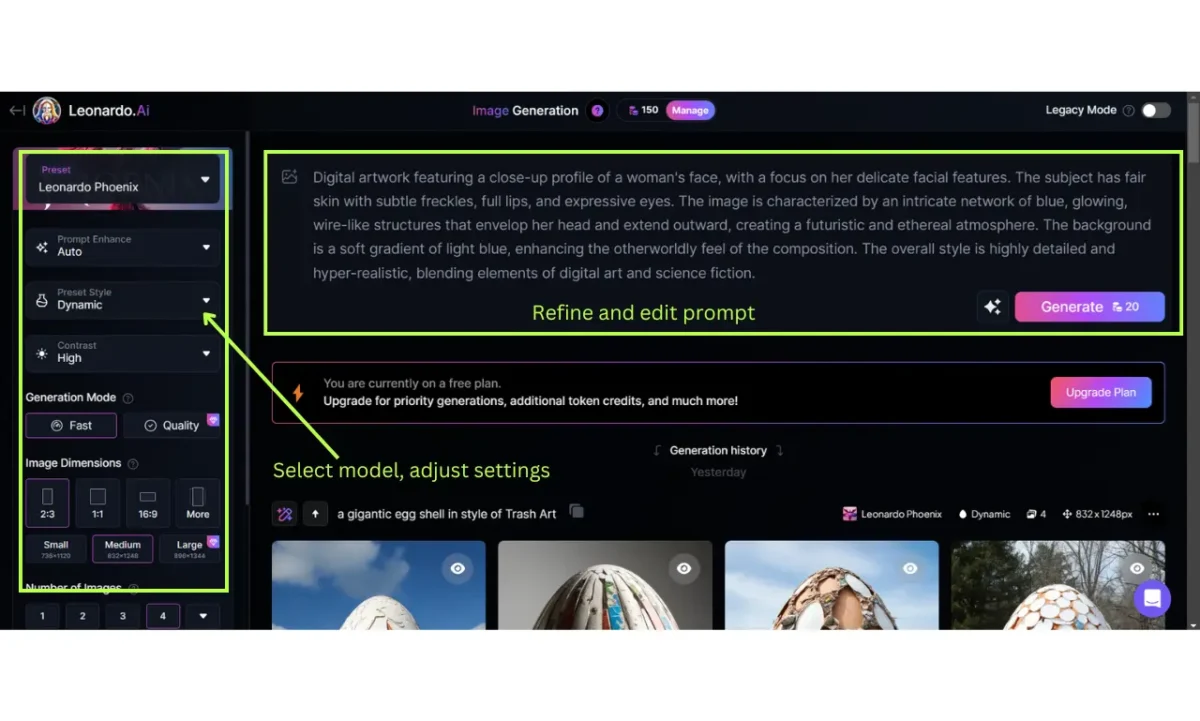
- Refine it if needed, to add text details you can use the Phoenix model and add text details in the prompt,
- Select the model from the left window in which you want to recreate the image,
- Adjust dimensions,
- Update settings,
- Start generating variations of the current image.

- If you are satisfied with the results, then you can upscale the artwork using Leonardo’s universal upscale.
Conclusion
Using describe command could be very helpful for AI artists to create variations and consistent artworks from existing images. Give it a try and create stunning artwork with “describe” features. Let us know what your favorite model is Leonardo Ai.
FAQ: Leonardo AI
What is describe in Leonardo ai?
Leonardo Ai just released its new feature called ” Describe ” which helps you with generating prompts by uploading any artwork to Leonardo. You can create multiple prompts with any images and generate similar images from the given prompts.
Can I use the describe feature for free in Leonardo AI?
The “Describe” feature is currently free for all users, You can access the Describe by Ai by clicking on ✨ beside the “Generate” button in the prompt box.
How to improve image quality in Leonardo AI?
To enhance or improve image quality in Leonardo, Users can use ” Universal Upscaler ” in Leonardo AI, it helps you upscale any image with the help of advanced artificial intelligence technology.