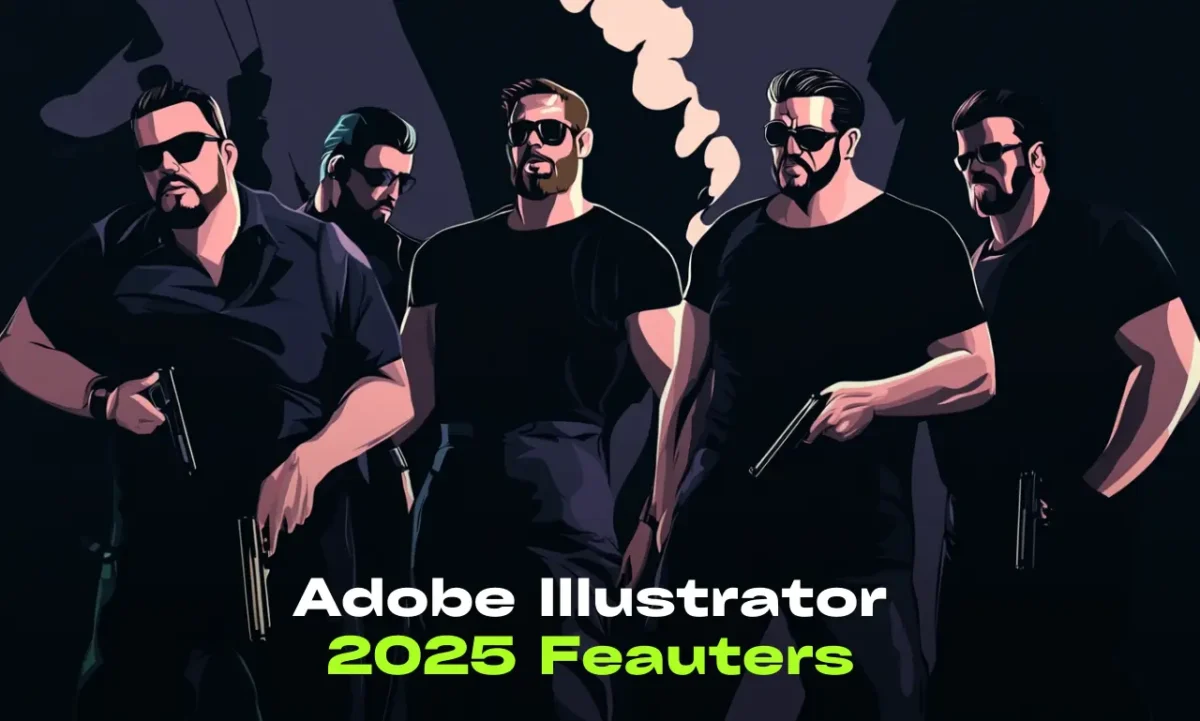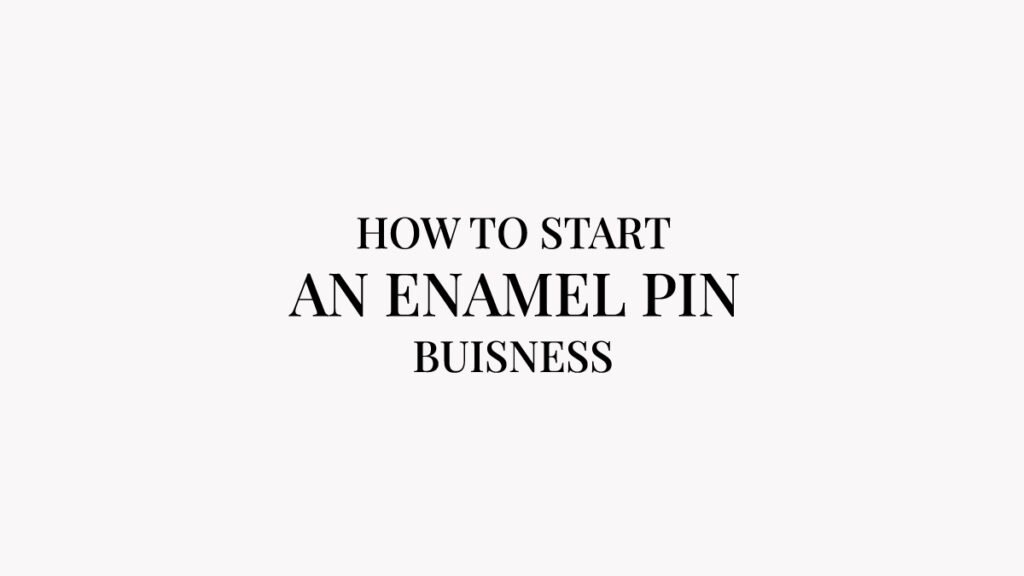Recent updates in Adobe illustrator 2025 have some great advanced features to make your works faster and easier. Adobe is incorporating graphic design Ai tools, now you can use multiple Ai features in Adobe illustrator, that allows users to generate vectors, graphics and useful elements with text prompts. Additionally it also introduced features like mockups, 3d vectors etc. In this post you will see updates in Adobe illustrator 2025.
Generative shape fill-
Generative shape fill could be a game changer for complex illustration designs that have complicated shapes, very complex details and multiple layers. Instead of filling colors in each element you can fill colors in whole artwork within a few clicks, you can experiment with multiple color options based on the design requirement.
Either you need simple solid colors or you want gradient colors you can choose any type of color details to fill the objects. It also lets you fill different types of textures, patterns in the objects that give your design an outstanding look, these patterns and textures are generated with the help of artificial intelligence technology.
How to use generative shape fill in adobe illustrator?
To use generative shape fill feature in adobe illustrator, you need its newer version that is Adobe illustrator 2025.
- After installing adobe illustrator, open the illustrator and create an artboard.
- Draw any shape on an artboard, could be any shape like circle, square, triangle etc or any elements, graphics.
- When you select the element or object, the illustrator will suggest a “Gen shape fill” box on the artboard,
- click on the prompt box, and write the prompt with the details of the colors, theme, textures and patterns.
- Recheck the details and click on the generate button.
- Select object, click on the “Gen shape fill” area, write prompt, and click generate.
- Illustrator starts filling the colors, details in the artwork and will provide you with 3 different options. If you do not like any option then you can regenerate more versions.
Object on path-
With the help of object on path tool, you can arrange objects on any path including lines, circular shape, abstract shapes, or arrange in a particular pattern, this tool detects the shape and arrange all the items according to selected path
- To use “object on path” tool head over to object bar panel
- click on the path tool,
- Select the elements, icons, objects and the path.
Click on the path tool, and it will distribute all the object on the selected path, you can edit the distance, distribution, positions of the elements on the path, you can also rotate, adjust sizes of the elements, once you get perfect placement, you can delete the path by expanding the objects and delete path.
Image trace-
With its new update you will be able to trace any images, artworks into vector format easily without losing details and quality of the design, it keeps the original colors, details of the object while tracing the images.
How to use Image trace in Adobe illustrator 2025?
- To use this feature, select the image you want to trace
- then click on the window > image trace and click on the trace
- You will get default settings and black and white results, you can adjust the settings and change the settings.
- This new tracing tool traces all the colors, gradients from the image and you can easily remove backgrounds from the vector and save it as a vector file.
Mockups
Create product mockups without downloading multiple mockup templates from stock websites, now you can create your own custom mockup for any projects with Adobe illustrator’s mockup feature. It allows you to apply your designs on any object and place them on the product seamlessly by following lights, shades and shape of the product.
How to use the Mockup feature in Illustrator 2025?
- To use mockup feature, click on the window button from top menu bar, click on the “Mockup”
- A new window will open on your screen, now select the image and the design
- Click on the “mockup” button, and it will apply your design on the selected product,
- You can adjust the size of the design, placement of the design on the product
- Export the design in required file format.
Project Neo
Adobe introduced a new tool to create realistic 3d object without using other 3d design softwares, in illustrator 2025 you will get project neo incorporated, that allows you create 3d vector objects, this feature is very useful to create multiple side of any object, or creating set of any object in different perspective, view points.
Project neo could be a game changer feature for designers, illustrators because it does not require advanced 3d modelling and advanced 3d skills, you can create 2d objects and turn them into 3d models easily. This is in beta mode but you can create the object in the 2025 version. It allows you to create objects, set colors, lights, and perspectives in different art styles including vector, pixel, realistic or illustration style.
Conclusion
Adobe Illustrator has introduced some advanced features and improved some existing features like image trace, path tool, etc. let us know which feature did you like the most and have you tried any feature out of these yet?